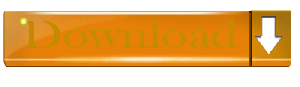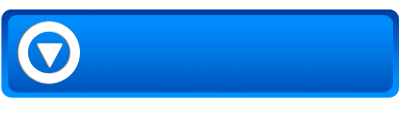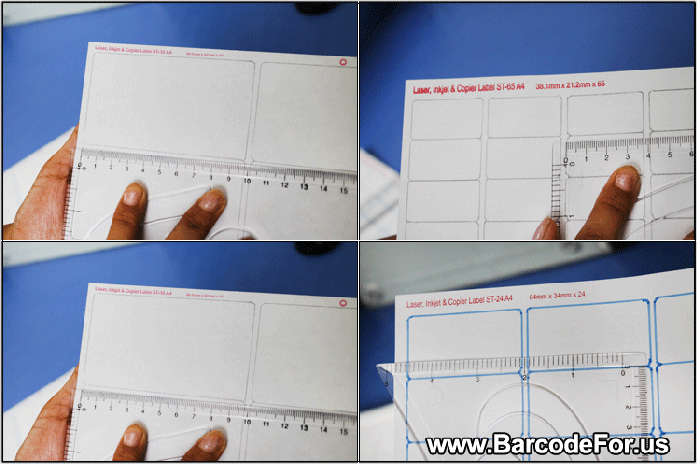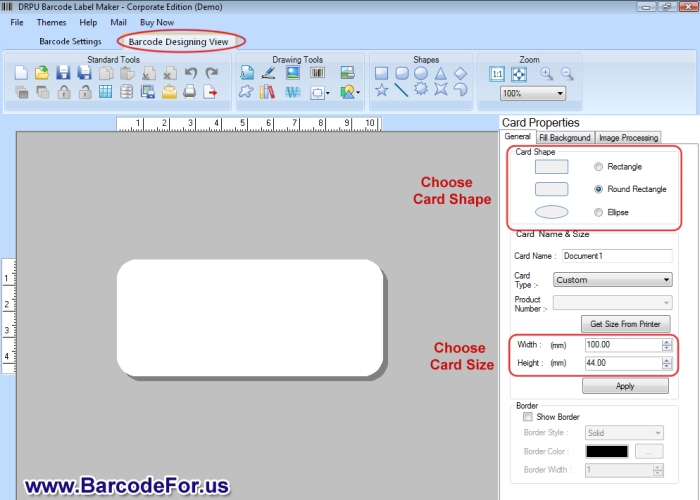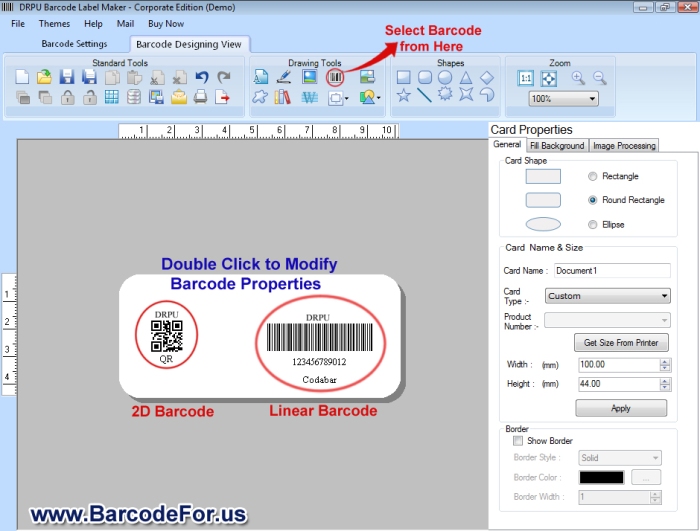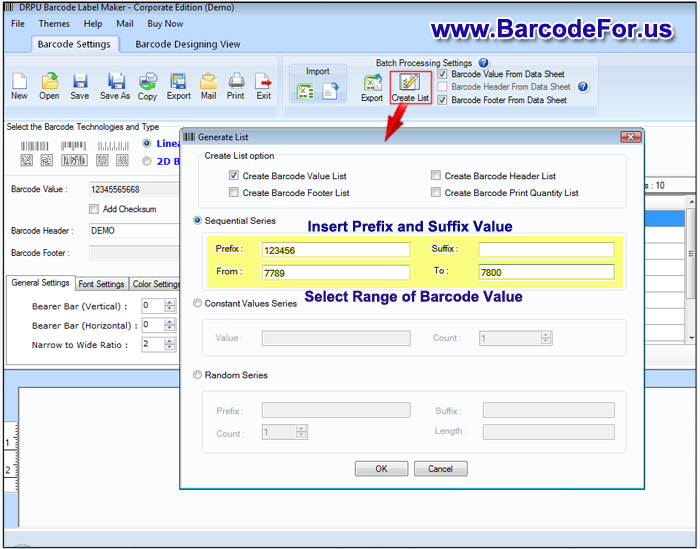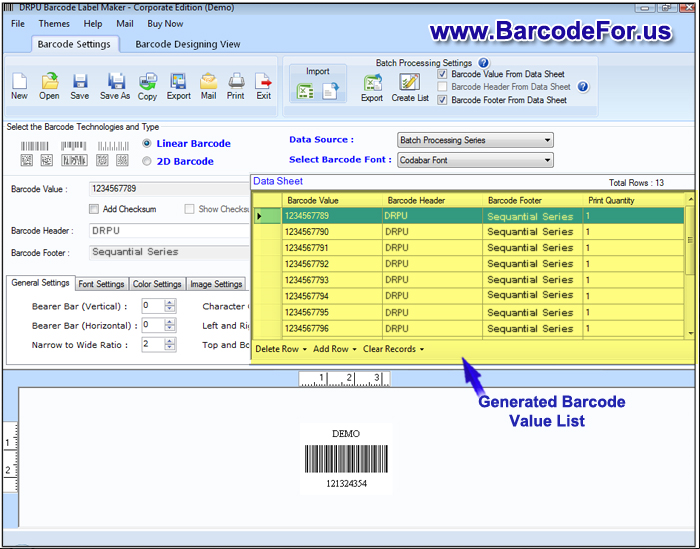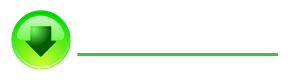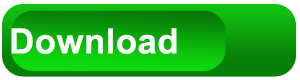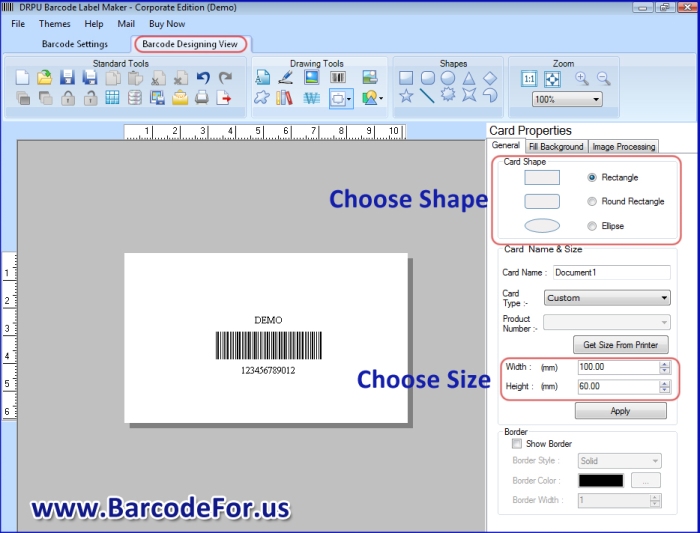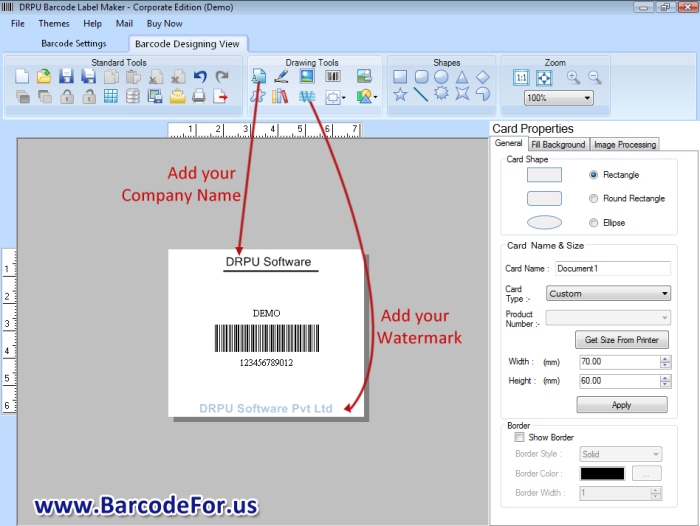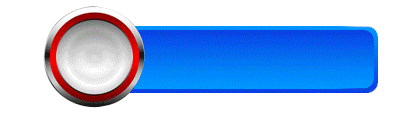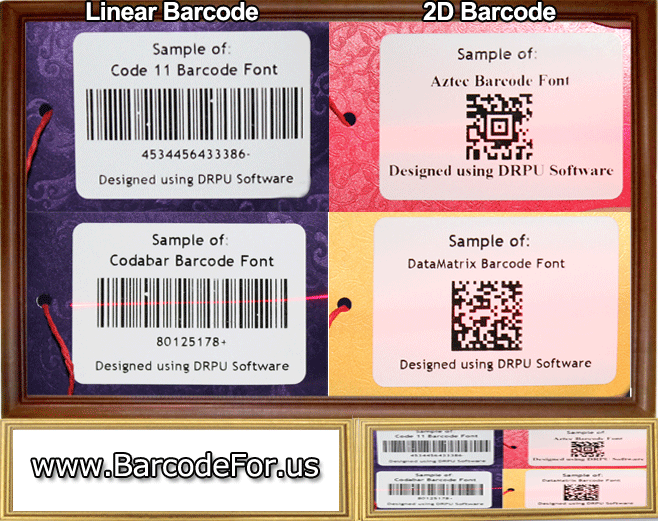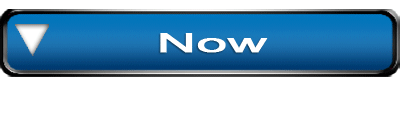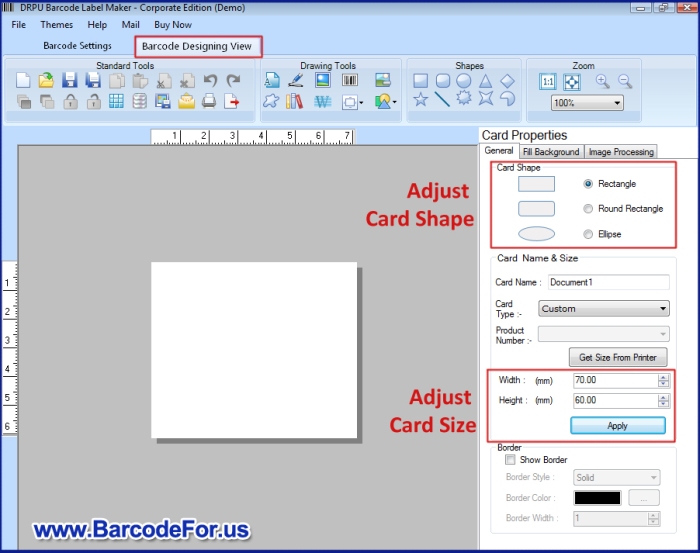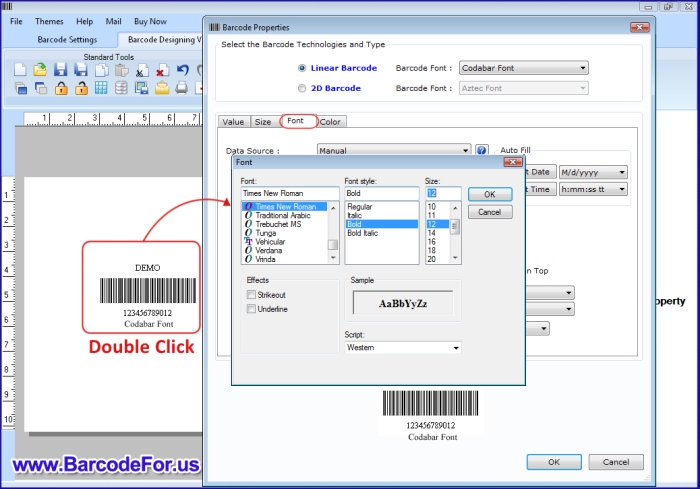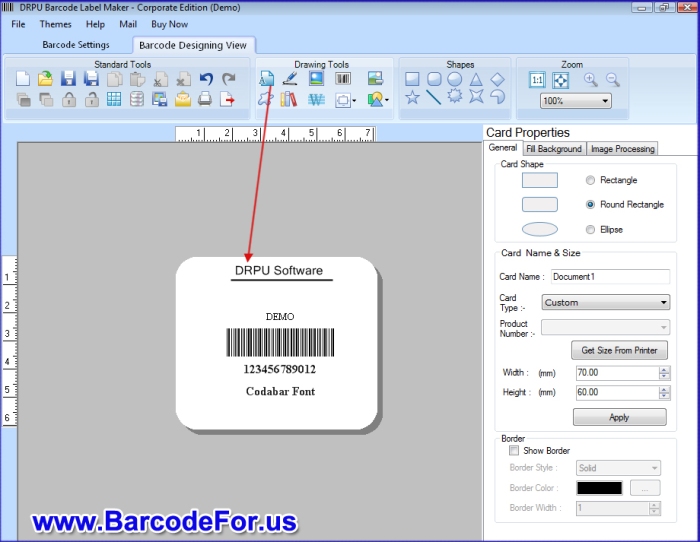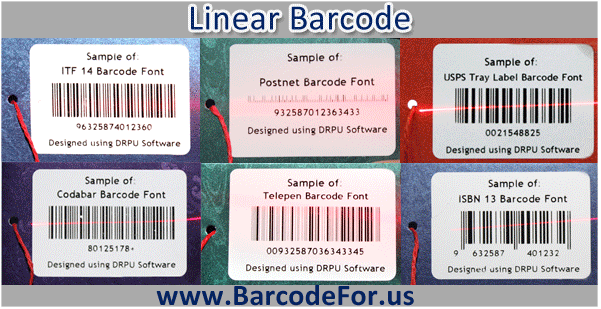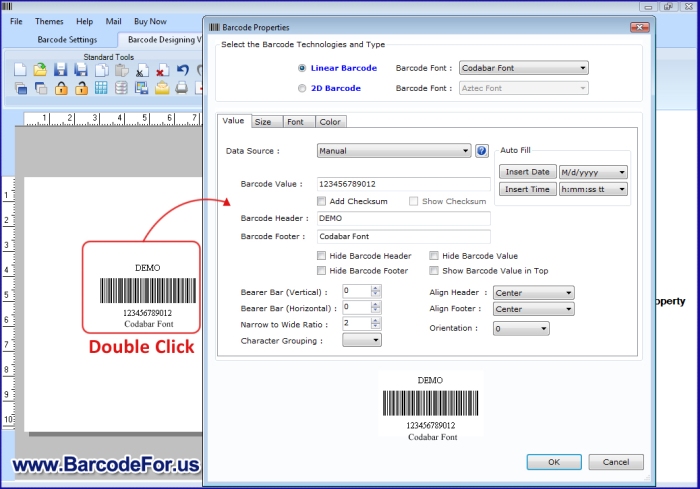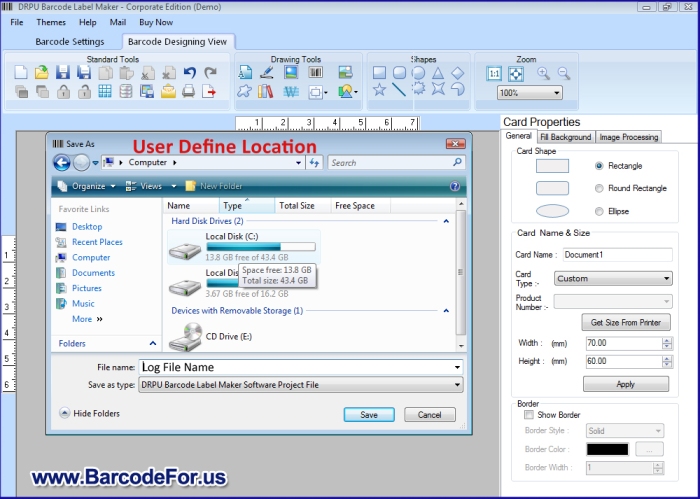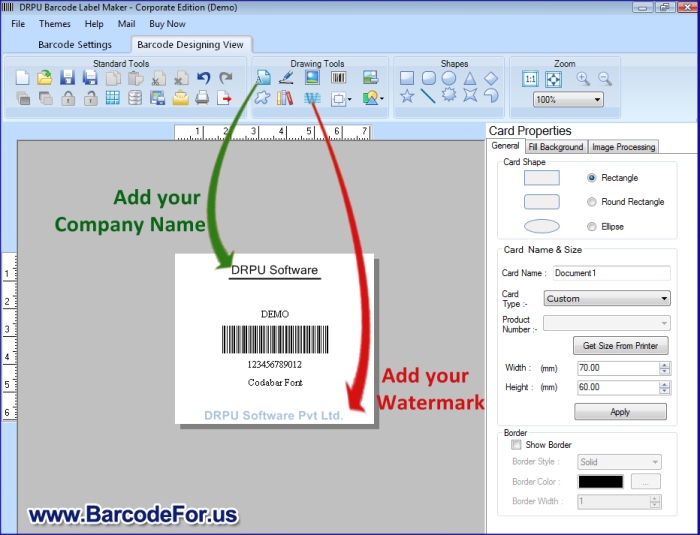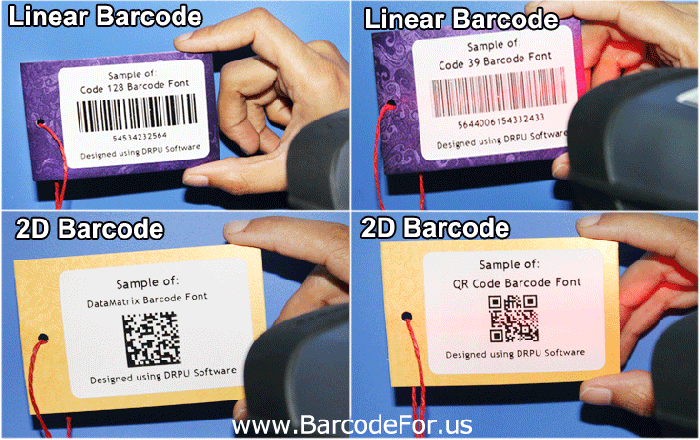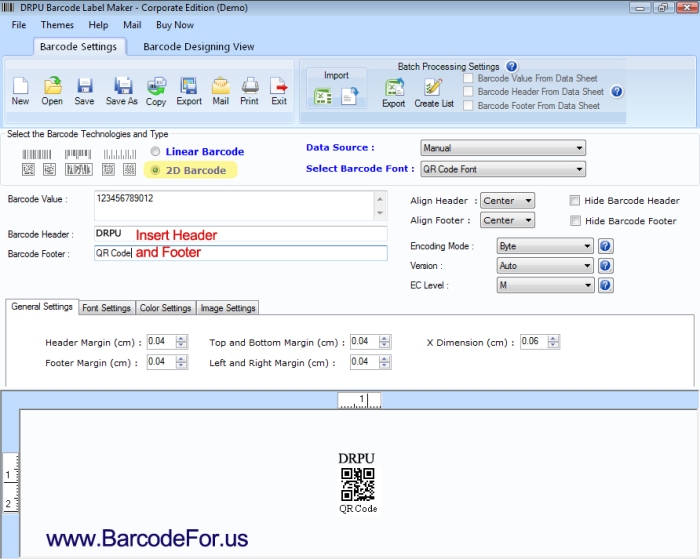Barcode generator software is beneficial for various business organizations to generate multiple barcode labels in linear or 2D barcode font symbologies as per requirement. Software provides facilitate to save generated barcode label in different file format and allows user to insert barcode into office document. Barcode maker software provides facility to create barcode label using different designing objects including text, line, rectangle, ellipse, custom shapes, signature, picture, watermark, library image etc. Barcode designer application facilitates to generate barcode list using sequential, constant and random value series option. Software provides option to create log file to save, import or export generated barcode label for future reference.

Key characters of Barcode Generator Software:
- Provide simple and user-friendly interface to easily operate by any technical or non-technical user.
- Batch processing series feature facilitates to generate multiple barcode label with different barcode value, barcode header and footer text value.
- Facilitate to alignment of barcode header and footer.
- Provide advance printing setting to generate barcode label with Pre Define Label Stock or Manual mode.
- Software provides inbuilt advance Mail feature to send generate barcode at user specified email address.
- Facilitate to copy generated barcode in clipboard and paste on MS-word, MS-Excel, MS-Paint etc.
Watch this video to learn How to insert barcode into office document
Now we have described process to insert barcode into office document
Step 1: Install DRPU Barcode Label Maker Software on your PC or Laptop.
Download Barcode Generator Software – Corporate Edition
Step 2: Run DRPU Barcode Label Maker – Corporate Edition that provides two modes: Barcode Setting and Barcode Designing View mode to design and print barcode labels. For demonstration purpose we are using Barcode Designing View mode. Set card properties including card size, shapes, background and image.

Step 3: Go to drawing tool and click on “Barcode” option to add barcode on label. Double-click on barcode to work on its properties.

Step 4: Select barcode technology (Linear or 2D Barcode) and barcode font as per requirement. Enter barcode value and adjust various settings. You can also add barcode header and footer text as per requirement. Software provides various settings including size, font and color setting to change as per requirement and press OK button.

Step 5: Go to drawing tool add various objects including text, signature, picture, shape, watermark, card background etc.

Step 6: Go to Standard Tools and click on “Export” option for saving designed barcode label in different file formats. Choose any file format, set print quality (DPI) and press “OK” button.

Step 7: Select location to save barcode label in computer, give file name and press “Save” button.

Step 8: Card has been exported successfully at specified location. If you want to view exported card, click on OK button.

Step 9: To insert barcode into office document, open MS-Word. Go to insert option, click on picture option and select barcode image from system location. Here you can see, inserted barcode image which created by using DRPU Barcode Software.
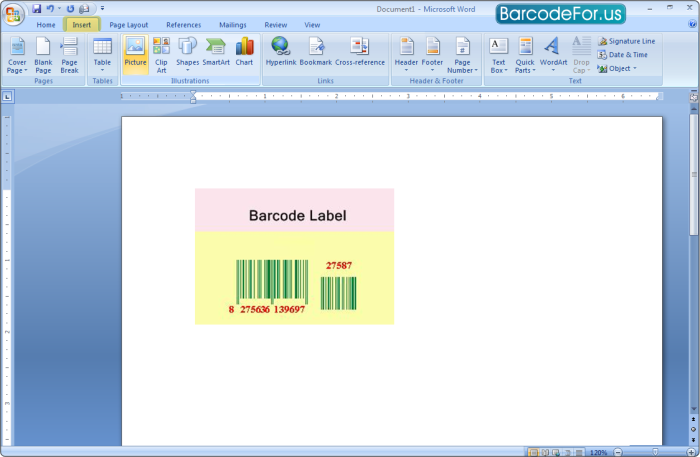
Download Barcode Generator Software – Corporate Edition
For more information contact us:
Email: Support@BarcodeFor.us
Website: www.BarcodeFor.us