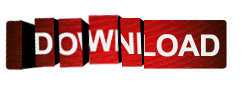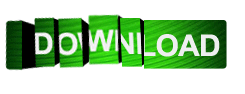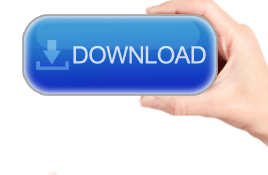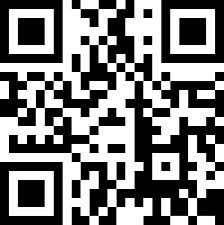Generate your own QR Codes
Install DRPU Barcode Maker Application
QR code is a 2D barcode font symbology in array of black and white squares that used to store website URLs, Email address, Application Download link etc. You can also store Business Cards, telephone numbers, Social Profile link, Message template, text message etc. QR codes can easily be read by Barcode scanners and from Android mobiles using various Barcode Scanning applications from Google Play.

Barcode Label Maker Application offers wide range of Linear and 2D barcode fonts to meet all industrial labeling needs. Software is capable of generating multiple copies of barcode labels for managing Inventory products using Sequential, Constant and Random list creating functions. Software helps in developing High resolution barcode images for various commercial Inventory Management Assignments. You can edit and hide your Barcode header and Footer message as per your demand. Software offers multiple file formats like jpg, pdf, wmf etc for storing your QR codes. You can export your barcodes into different Windows applications like MS-Word, Ms-Excel and paint as needed.

Create your QR Codes using Barcode Label Maker Software:
- Install DRPU Barcode Maker Application to generate your QR Codes.
- Software offers two Working modes – Barcode Settings & Barcode Designing View Mode. You can use any mode to create your QR codes.
- Choose your QR code from Wide range of Barcode Fonts. Add Header and footer details as per your requirements.

- Print your QR Code on your A4 sheet using your Printing Device.

Scan your QR codes using Android Devices:
- Go to Google play Store to download any Barcode Scanning Application from Android Market and install it on your Android Devices.
- Scan your barcode using your Android Devices.

- Your barcode details have been read by your Android Device.

Learn how to Scan your QR code using Android Smart Phone