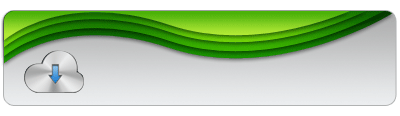Generate your Linear and 2D Barcodes
Install DRPU Barcode Maker Software
Barcodes play key role in managing and monitoring Inventory information regarding your commercial commodities. They are designed on a scannable visual surface in machine readable code form. Barcodes are generally found to be in shape of rectangles, squares, dost and lines. Barcodes are widely used in various industries like Manufacturing, Distribution, Packaging, Retail, Post offices and Banking zones.

They are classified in 2 two categories:
- Linear Barcodes: Linear barcodes are simpler in structure in form of Back bars and white space, with small storage capacity with wider barcode images due to 1-Dimesional space.
Ex- Codabar, Code 39, UPC Barcode
- 2D barcodes: 2D barcdeo images, also known as Matrix Barcodes, stores product information in 2-Dimesionbal space while using less barcode space for storing more data as compared to Linear barcodes.
Ex- PDF417, Aztec, Databar, DataMatrix
Linear Barcode |
2D Barcode |
|
 |
 |
Barcode Label Maker Software from BarcodeFor.us is capable of developing both Linear and 2D barcode images at ease. Software offers Batch processing options to create multiple amount of barcode for meeting all labeling needs of Industrial zone. You can design both linear and 2D Barcode images on same barcode label if needed. Software provides enhance feature to email your generated barcode labels to your clients, if needed, using Advance Email options. Software provides multiple card designing options to customize your barcode labels as per commercial guidelines. Software produces high resolution barcode images for labeling your products.

Generate your barcodes on single paper sheet or rolls:
- Install DRPU Barcode Label Maker Application to your Computer/PC for creating your Barcode images.
- Software offers 2 Barcode Designing Panels – Barcode Settings and Barcode Designing Mode. Select Barcode Designing Mode to generate your Linear and 2D Barcodes. Select your Card size and Shape as per your need.

- Select Barcode from card Drawing tools. Double click on barcode image to set its various parameters – Barcode Type and Font, Header and Footer value etc.

- Again click on barcode icon from Drawing tools to create another Barcode image.
- You can add your company details to your Barcode label, like text, watermark to your barcode label as per need.

- Connect your Printer to your Computer and Print your barcode after adjusting Barcode sheets and rolls according to your printer.

- Your barcodes are ready to use now.