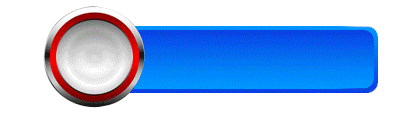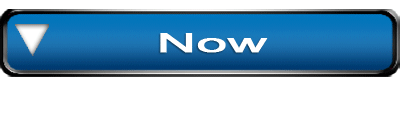Install DRPU Barcdeo Maker Software
Design your Barcode Images
Barcode is graphical representation of product details for managing Business Inventory information designed on scannable surface in encoded form. They can be read by using Barcode scanner to fetch product details. They are in structure of bars, lines, rectangles, dots etc as per industrial requirement. There are multiple types of barcode fonts used all across the globe to meet barcoding needs as per industrial specification. They help in tracing commercial commodities for the purpose of Inventory Management among Retail, Manufacturing, packing, distribution, Post offices and banks.

Types of Barcodes:
- Linear Barcode Font: Barcodes that is responsible to store product details in only one dimension, forming wider barcode images, for the purpose Inventory management.
- 2D Barcode Font: Barcodes in shapes of dots, rectangle, and squares for managing Product details. They offer more storage capacity to save details due to the use of 2-Dimensional space, resulting in narrower barcodes.
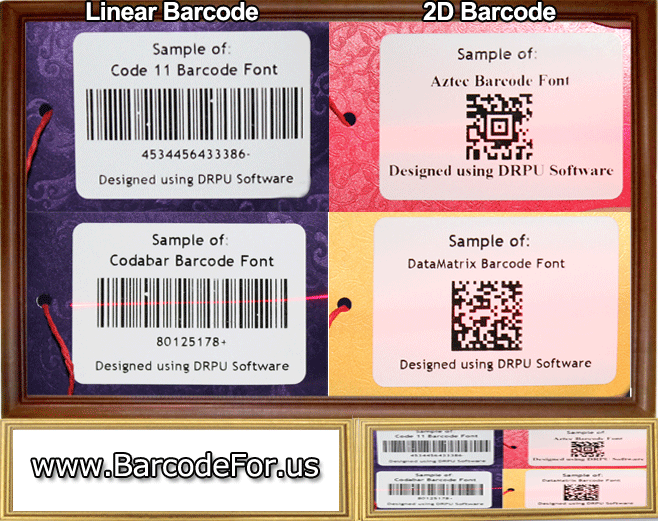
Barcode Label Creator Application is used to generate linear and 2D barcode images for small to large scale industries so that they can manage their stocked goods efficiently without any human error. Software provides options to add Header and Footer details as per your industrial need. You can develop multiple barcode labels for your industry using Random, Constant and Sequential list producing functions. Software is offering multiple drawing tools like custom shapes, lines, arc, images etc to customize your barcodes.

Generate your Barcode images using DRPU Barcode Maker Software:
- Install DRPU Barcode Maker Software to create your own Barcode labels.
- Software offers 2 working modes – Barcode Settings and Barcode Designing Mode. Choose Barcode Designing mode to resize your barcode labels as per your industrial requirements.
- Software provides functionality to adjust card dimension. You can also generate barcode labels in various designs like Rectangle, Rounded rectangle or Ellipse.
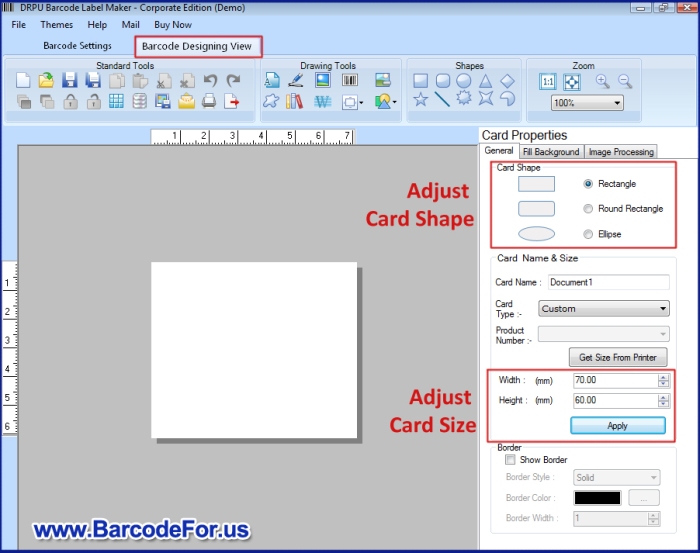
- Click on Barcode image from Drawing Tool available in software. Double click on Barcode image to work on its properties including Barcode font, value, Header and Footer details etc.
- You can resize barcode Value font size, Header font size and Footer font size as required.
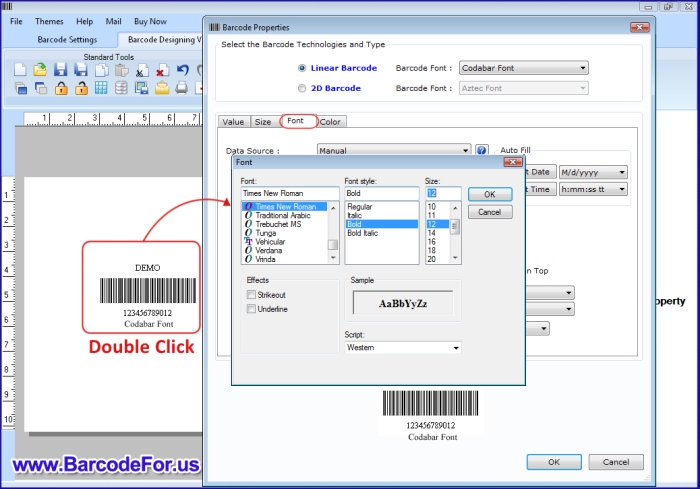
- You can create more than one barcode image on your barcode label, If required, using Drawing tools. You can also add your Company name on your barcode labels.
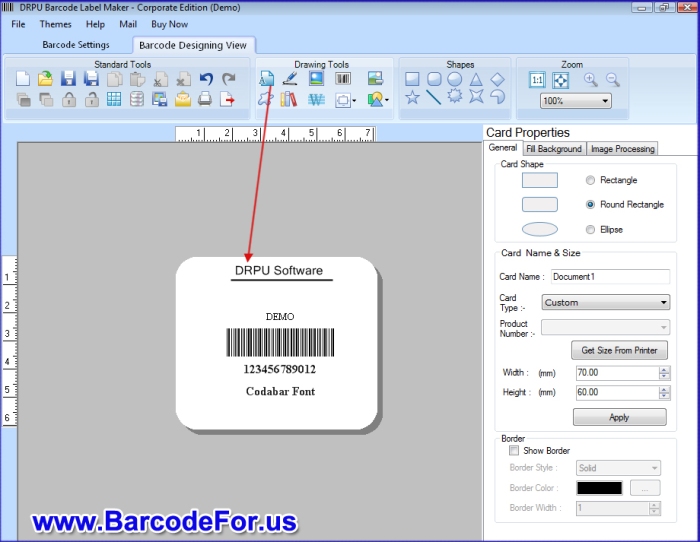
- Print your barcode using your Printer.

- Your barcodes are ready to use now.

Watch this Video
Learn how to Generate Barcode labels on your Sheets