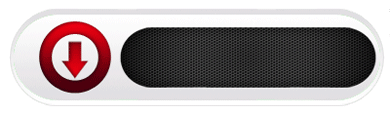Create your own lInear and 2D Barcodes
Install DRPU Barcode Maker Software
Barcodes are used primarily for Inventory Management and Control. They help in managing and monitoring accurate product details for your company. They help in tracing product details and helps in Supply chain management. Barcodes are graphical representation of information in machine readable format that eliminates human error while managing stocked goods.

Barcodes are of two types as per their storage capacity and size:
- Linear Barcode: Linear barcodes are in shapes of Black bars and white spaces. They have small storage capacity than 2D barcodes.
- 2D Barcode: 2D barcodes are in shapes of Rectangles, squares and dots. They are narrow in shape from linear barcode, generally, and offer more storage capacity than linear barcodes.

Barcode Label Maker Software from BarcodeFor.us is capable of generating Linear and 2D Barcode images for inventory management and control. Software offers multiple card designing tools pencil, arc, lines, watermark etc for customizing barcode images. Software facilitates to edit or hide Barcode Header and Footer values. You can create multiple copies of same barcode image on single sheet of paper using DRPU Barcode Label maker. Software provides multiple file formats for storing Barcode images like pdf, jpg, gif etc. Software creates bulk amount of barcodes using Sequential, random and Constant list Generating function.

Generate Linear and 2D barcodes on single Barcode Sheet:
- Install DRPU Barcode Maker Software on your PC to create your barcodes.
- Software offers 2 Designing Panels – Barcode Settings and Barcode Designing Mode. Select Barcode Designing Mode to generate your Linear and 2D Barcodes. Select your Card size and Shape.

- Select Barcode from card Drawing tools. Click on barcode image to set its various parameters – Barcode Type and Font, Header and Footer value etc.

- Again click on barcode icon from Drawing tools to create another Barcode image.

- You can add other details, like text, watermark, to your barcode label as per need.

- Print your Barcodes for labeling your commercial goods.

- Your barcodes are ready to use.

Contact us for your Query and Suggestion:
Shantam Dubey
BarcodeFor.us
Support@BarcodeFor.us